How to Upgrade your PC to Windows 10 from 8/8.1. Follow the Below steps to upgrade your system from Windows 7, 8 and 8.1 to Windows 10 latest version.
 How to Upgrade your PC to Windows 10 from 8/8.1
How to Upgrade your PC to Windows 10 from 8/8.1
Windows 10, the latest version which shown 14 million downloads within two days. This many downloads is possible because of its free download. The Windows 10 update started on July 29 and recommended the users to upgrade for free. It is very easy to upgrade your machines, which are running with Windows 7 and 8. To download the Windows 10, some of the key steps are given below.
Step 1: Make sure if your computer is Eligible for Windows 10 or Not.
Windows 10 is free for anyone who had the latest version of Windows 7, Windows 8 and Windows 8.1 on their laptop, desktop or tablet computer.
Then visit the Microsoft website. Before upgrading your computer make sure that whether you are the administrator or not. It means that the computer is yours and set it up for you.
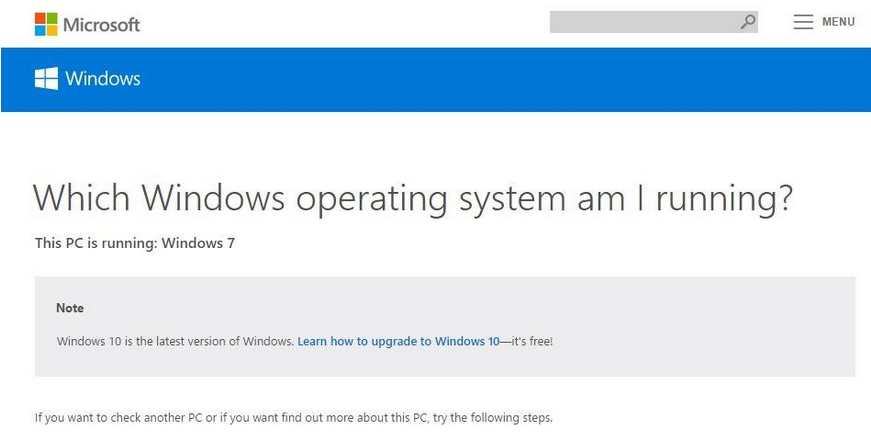
Step 2: Back up your PC completely.
Whenever you are trying a new version, it is better to back up your total files in the Computer. It is the best option among all. By following this there will be no problem to get a chance to get your data corrupted. So, to protect all of the files on your computer, I highly recommended you to back up your computer, just in case something goes wrong during the upgrade process. check out CNET’s guide to preparing your PC for Windows 10.
Step 3: Update the latest version of Windows
The only thing you need to do is to install all the updates of current Windows version on your computer. If you’ve allowed automatic updates then you have nothing to do, just check in the settings whether the latest version is available or not.
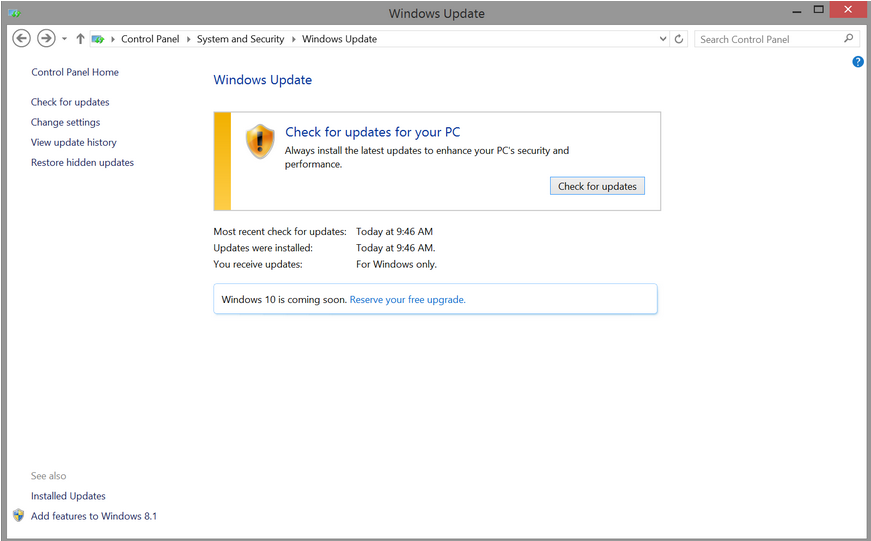
If your PC is eligible for the latest updates, then it will show a message that your PC is eligible to upgrade for Windows 10 by popping up the message in the task bar of your desktop. It lets you know that you can reserve for the Windows 10. Make sure that, before downloading Windows 10 in your machine your C drive needs at least 5 GB of free space. Then follow the instructions which are displayed on the screen to let Microsoft to know that you are interested to use Windows 10 update. To continue this process you need to enter your email address to confirm the update, which is mandatory.

When your reservation process is completed, all you need to do is wait for the Microsoft notification, which will be automatically send to your computer, this process will take several days or weeks. The Microsoft is following First in First out technique for the Windows 10 reservation process. When your time comes, then it will notify you that Windows 10 is available for your PC. Click the dialog to complete the remaining process. Then your system will be upgraded to Windows 10.
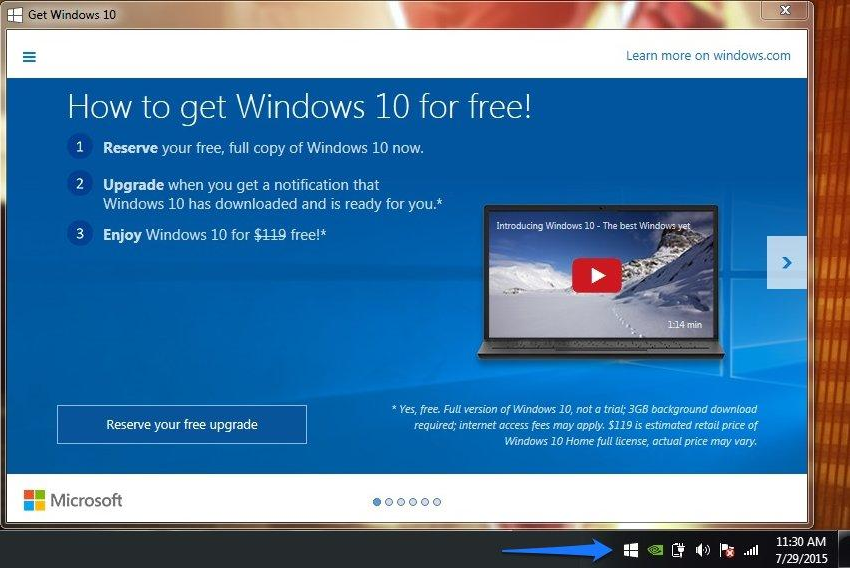
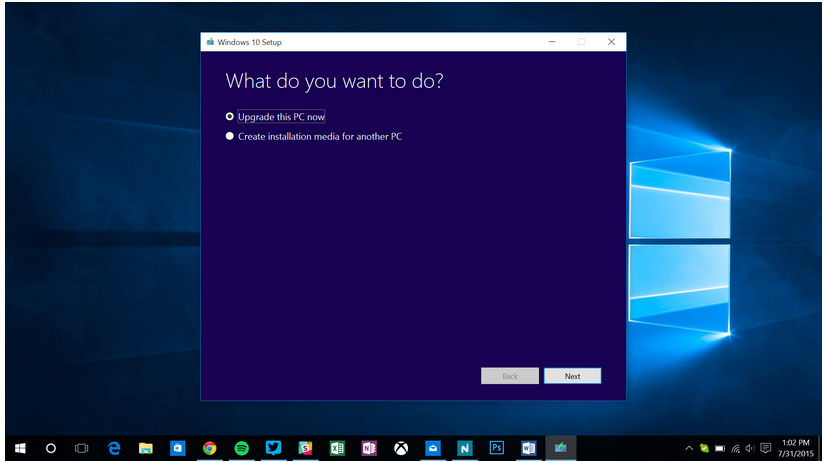

Windows 10, the latest version which shown 14 million downloads within two days. This many downloads is possible because of its free download. The Windows 10 update started on July 29 and recommended the users to upgrade for free. It is very easy to upgrade your machines, which are running with Windows 7 and 8. To download the Windows 10, some of the key steps are given below.
Step 1: Make sure if your computer is Eligible for Windows 10 or Not.
Windows 10 is free for anyone who had the latest version of Windows 7, Windows 8 and Windows 8.1 on their laptop, desktop or tablet computer.
Then visit the Microsoft website. Before upgrading your computer make sure that whether you are the administrator or not. It means that the computer is yours and set it up for you.
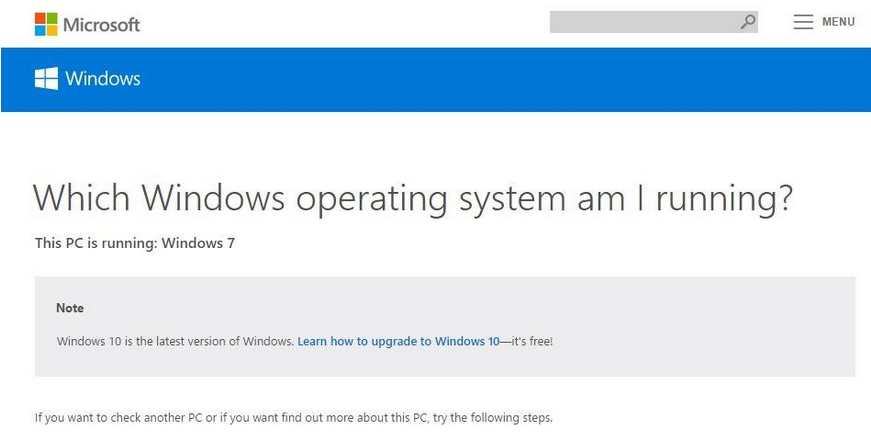
Step 2: Back up your PC completely.
Whenever you are trying a new version, it is better to back up your total files in the Computer. It is the best option among all. By following this there will be no problem to get a chance to get your data corrupted. So, to protect all of the files on your computer, I highly recommended you to back up your computer, just in case something goes wrong during the upgrade process. check out CNET’s guide to preparing your PC for Windows 10.
Step 3: Update the latest version of Windows
The only thing you need to do is to install all the updates of current Windows version on your computer. If you’ve allowed automatic updates then you have nothing to do, just check in the settings whether the latest version is available or not.
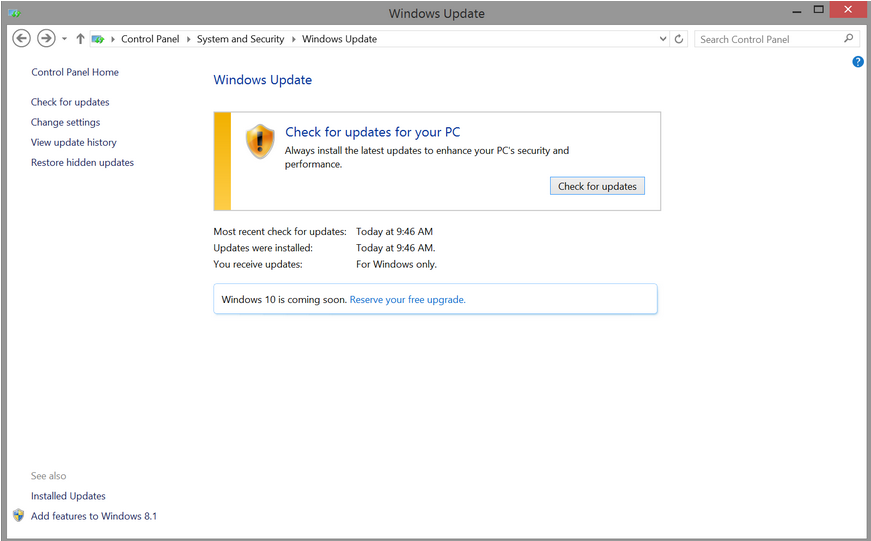
- On Windows 7, go to Start, Control Panel, System and Security and Windows Update.
- On Windows 8 and 8.1, go to Start, PC Settings, Update and recovery, and Windows Update.
- On all versions of Windows, your computer will show if there are any available updates and walk you through the process of downloading and installing them.
- You may need to check for and install updates several times to finish this process.
If your PC is eligible for the latest updates, then it will show a message that your PC is eligible to upgrade for Windows 10 by popping up the message in the task bar of your desktop. It lets you know that you can reserve for the Windows 10. Make sure that, before downloading Windows 10 in your machine your C drive needs at least 5 GB of free space. Then follow the instructions which are displayed on the screen to let Microsoft to know that you are interested to use Windows 10 update. To continue this process you need to enter your email address to confirm the update, which is mandatory.

When your reservation process is completed, all you need to do is wait for the Microsoft notification, which will be automatically send to your computer, this process will take several days or weeks. The Microsoft is following First in First out technique for the Windows 10 reservation process. When your time comes, then it will notify you that Windows 10 is available for your PC. Click the dialog to complete the remaining process. Then your system will be upgraded to Windows 10.
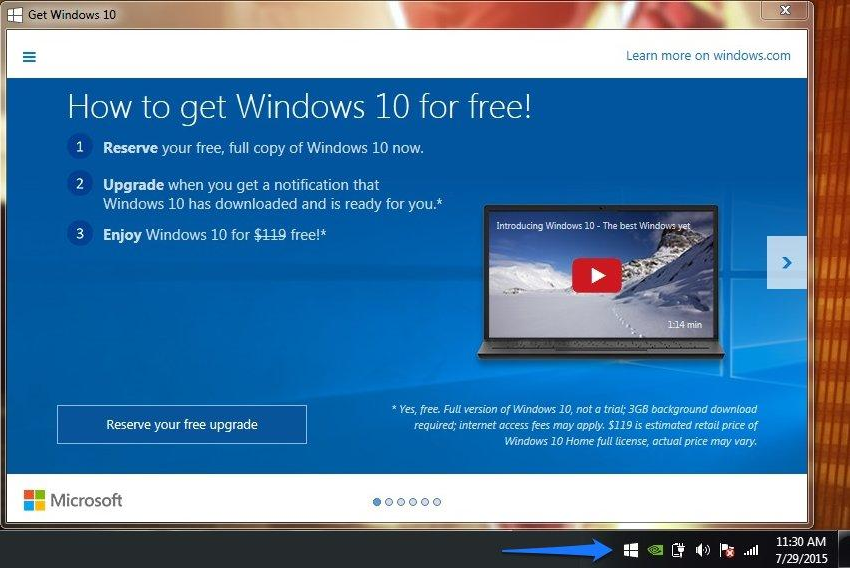
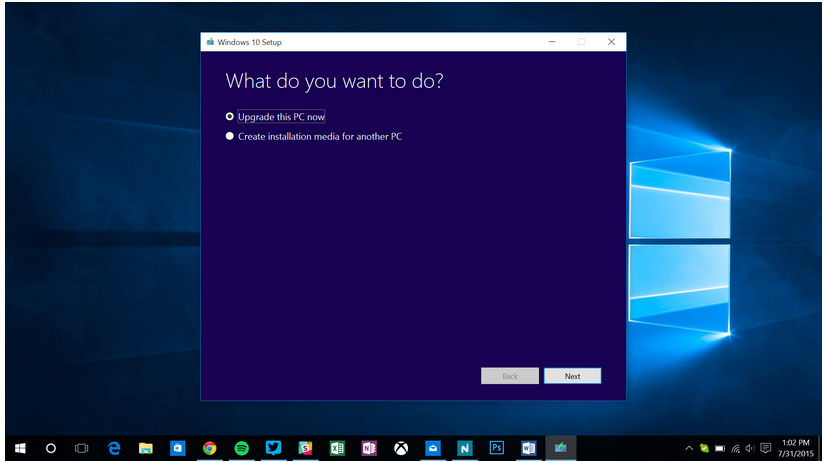














0 comments:
Post a Comment